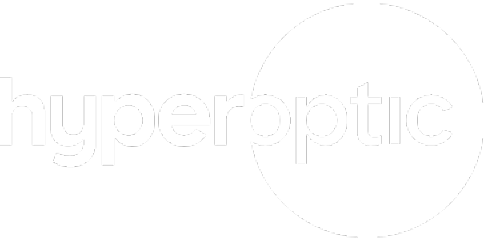How to delete your cookies and broadband history
When using the internet, you’ll most likely have quickly accepted cookies on a website or taken a look back at your previous searches. You may also be wondering how to delete cookies and how to clear browsing history from any of the devices you use when you’re browsing online.
Or you could be pondering over what benefits you reap from doing this, and want to understand a little more about removing past data from your phone, tablet, laptop or computer.
Well, we’ve pulled together the reasons why cookies and browsing history exist, what happens when you clear them from your browser, and how this can benefit you and your security when surfing the web.
So, what are cookies online?
Cookies are really integral to your browsing experience. Essentially, they’re the reason you can browse the internet in the first place. However, if you’re unsure of how to manage them properly, they can pose issues to your time spent online.
In simple terms, HTTP cookies are used so that your favourite internet browser can save, track and personalise information regarding your online session. If you’re wondering what a “session” is, it’s simply the length of time you spend on any individual website.
So, when you visit a website to do your online food shop, for example, the device you’re using stores this information in a specific file which can be found inside your current web browser. Usually, this file is called a ‘cookie’, which makes finding it much easier.
Why would I need to delete my cookies and broadband history?
When you use your internet browser, whether it’s Google Chrome or Safari, it saves some information from the websites you’re visiting in its cookies and cache. Deleting this information can help fix some issues, including formatting or loading problems when you visit a website.
There are several reasons why you might want (or need) to delete cookies on your browser:
They can be a security threat
Cookies store a lot of your personal information, so if they fall into the wrong hands, they can be dangerous. Hackers hoping to perform a cyber-attack can sometimes hijack your cookies, which then gives them access to your personal data. Deleting cookies helps to prevent this from happening.
Cookies store a lot of your personal information
Cookies are very clever. The reason they exist in the first place is to remember the websites you visit, along with any purchases you make online. But this means you’ve left a digital footprint and one you might not want others to gain access to. So, removing cookies keeps your data safe – but it also prevents websites from targeting you with relevant ads across the internet.
You’re using a public or shared laptop/computer
If you’re using a family device, that’s all good and well until the next person uses it. And the same applies to a public computer or laptop. Because if you don’t clear your cookies after each session, the next user may be able to access your browsing history. They could even log in as you – and pretend to be you on the websites you used beforehand, such as your online banking or social media platforms.
Cookies can slow down your browser
When you first land on a website, each page you click on will be automatically saved to your hard drive. This is purposely done to prevent your laptop/computer from redownloading information from pages you’ve already visited.
But you’ll accumulate a lot of cookies if you’ve never cleared them before, which slows your browser right down. This then results in slower loading times and a slightly frustrating browsing experience. So, getting hyperfast broadband and clearing your cookies will speed up your sessions considerably.
How to delete cookies on Chrome
Whether you’re wondering how to clear cookies on Android phones, Samsung devices or your computer, this is easy to do when you know how.
To delete cookies on Chrome, simply:
- Open Chrome on your laptop/computer
- Head to the top right section and click ‘more’ (the three dots)
- Select ‘settings’ from the menu and then go into ‘privacy and security’ on the left-side menu
- Click ‘cookies and other site data’ next
- Under this section, select ‘see all cookies and site data’ and then click ‘remove all’
- Confirm you want to delete all of your cookies under ‘clear all’
That’s it; it really is as easy as that to delete your cookies.
And if you’re wondering how to clear browsing history on chrome, just:
- Open Chrome up
- Visit the top right section and tap ‘more’ (the three dots)
- Click ‘history’ and then ‘clear browsing data’
- Using the handy drop-down menu, choose how much of your history you want to remove
- Tick the boxes for any of the data you want to delete from Chrome, as well as ‘browsing history’
- Then, select ‘clear data’ and watch your online history disappear
If you want to know how to permanently delete browsing history on android devices, the steps are pretty similar but with a few exceptions.
Essentially, you’ll need to follow all of the steps listed above using your Android device but next to ‘time range’ you’ll select all of the history you’re hoping to delete. Then click ‘all time’ and ‘browsing history’ before selecting ‘clear data’ to remove every inch of your browsing history at once.
How to delete cookies on Safari
Perhaps you’re a Mac user who uses Safari to surf the web when you’re searching for flights abroad? In which case, you’ll be wondering how to clear your cookies on this browsing platform.
It might be that you’re looking to find how to delete cookies on iPhones or how to delete browsing history on iPhones. Either way, these steps apply to any device you’re using Safari on.
So, to delete cookies on Safari, do the following:
- Go into ‘settings’ > ‘safari’ > ‘advanced’
- Then, click ‘website data’ and select ‘remove all website data’
Once you’ve done this, you’re all set, and the cookies will have been cleared – excellent.
And to clear your browsing data on Safari, just:
- Go to ‘settings’ and then ‘Safari’
- Tap ‘clear history and website data’
One thing to keep in mind is that deleting your history from Safari won’t affect or remove your stored autofill information.
Use this information to your advantage…
After learning all you need to know on how to delete cookies and remove browsing history safely, it’s time you put this new knowledge into practice. If you’ve got heaps of cookies and history stored on your devices, now’s the time to have a good clear out.
For more insightful information on how to browse safely online, head over to our blog and read helpful articles on how to prevent a phishing attack and more.