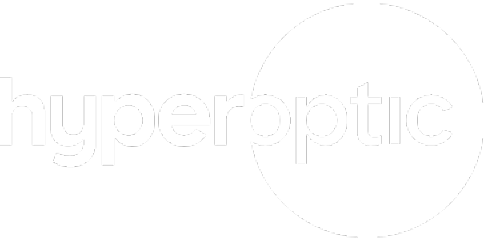How to monitor your data usage
Thanks to 4G, 5G and the wonders of hyperfast broadband, we now have access to the internet at all times. This can mean, however, that you scroll and scroll, without realising how much data you’ve used or whether you’ve gone over your limit. And this can cause a few problems along the way.
If you’re wondering how to reduce data usage across your devices, we’re here to help you do just that. Simply read on to find out all about data monitoring and the different data monitoring apps that are easily available to you.
How to monitor data usage
At a time where we use the internet for pretty much everything, it’s crucial that you know how to monitor data usage. Because once you know how much you’re spending, and which apps/websites are taking you over your current allowance, you can consciously prevent yourself going over.
Monitoring data usage is easy when you know how. But what are the best ways to do this?
How to monitor your internet data usage on PCs and laptops
If you regularly use a laptop or computer, you’ll want to know how to manage your data effectively. Most likely, you’ll use Windows 10, and using this system enables you to easily check your data usage.
To check how much you’ve used, simply:
- Press the Windows key at the same time as the I keyboard shortcut, which will bring up the Windows Setting app
- Next, click Network & Internet on the screen and click Data usage
- This opens up information on which apps are most likely to eat into your data allowance. These will include the likes of Google Chrome or Teams, and every other application that’s installed on your laptop/computer
Following these simple steps lets you view how much data each app is using. You can then decide which ones to shut down, to save yourself from going over your data allowance.
How to reduce data usage on your mobile
You might have your data usage notifications switched on to warn you that your data is running low, but that doesn’t guarantee you won’t go over your limit. To avoid receiving extra charges, you can reduce mobile data using these tips. Each one will help avoid the desperate panic to save your data at the last minute…
Change your wifi settings
You might connect to your wifi when your mobile data is about to run out, but make sure you set this up before you even get to this point. Simply adjust your wifi settings to ensure that whenever you have an available connection, your phone can use this as a primary internet source. This is a great preventative measure, as you can reduce data using your broadband server, rather than your data allowance.
Just go into your phone (or tablet)’s settings and ensure your wifi is automatically connected to the device. Whenever the device is in range, it will remember your home network and automatically connect, without you having to even think about it. This is particularly helpful for when you arrive home after a day of travelling, or to save you from using your data in the office.
Adjust your notifications
You might be surprised to know that the number of notifications and alerts which come through your device(s) can really eat into your data allowance.
Of course, we’re not advising you to turn off every WhatsApp notification, because people still need to contact you. But it’s unlikely that you need to know about a friend suggestion notification generated by Facebook, for example. Or that there’s a new level on a game that you played over a year ago.
So, disable your push notifications, automatic app updates, your device’s location and certain email platforms if you don’t need them. Essentially, whatever apps you don’t use, delete, and if there are some you use less often, reduce the notifications you receive from them.
Close your apps when you’re not using them
It may sound almost too simple, but shutting off your apps really helps when you’re monitoring data usage. This is because the apps that are open, especially those which require/provide location services, will be sending and receiving data when you’re not even using them. In fact, your phone can even be locked and these apps continue to use your mobile data. This also reduces your battery status, so it’s certainly worth shutting each app down once you’re finished with them.
Go into your phone’s settings and check your usage
There are nifty tricks to help you track your data allowance, no matter which type of device you own. All you need to do is manually go into your phone’s settings. This can vary, depending on whether you have an iPhone or an Android. Not to worry though, we’ll talk you through both.
How to monitor data usage on an iPhone:
- To monitor data usage on an iPhone, go into the device’s Settings app and select Cellular
- Then, scroll until you spot Cellular Data Usage, and under Current Period you’ll discover the amount of data you’ve used for a select amount of time
- Ensure you tap Reset Statistics at the bottom of the screen, otherwise you might see a huge – and misleading – amount of data usage which hasn’t been reset properly
How to monitor data usage on an Android:
- If you’re using an Android device to track your data usage, first open your device’s Settings app
- Select Network > Internet > Data Usage
- Then, go into Mobile to see how much data you’ve used
- Much like the iPhone, you can split this by time period. Simply tap the Down arrow to do this and a graph will appear with all the information you need
- If you want to know how much data each individual app uses, look underneath the graph
Now you know all there is to know about monitoring data, you can begin putting this into practice. And for even more expert insight, check out our wide range of articles on our blog, including everything you need to know about broadband speeds and whether broadband is wifi.