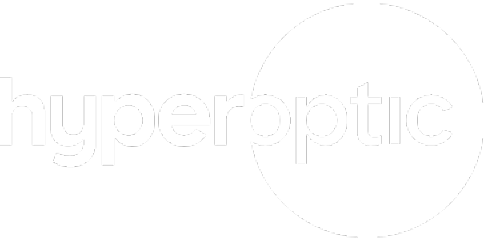Everything you need to know about DNS servers |
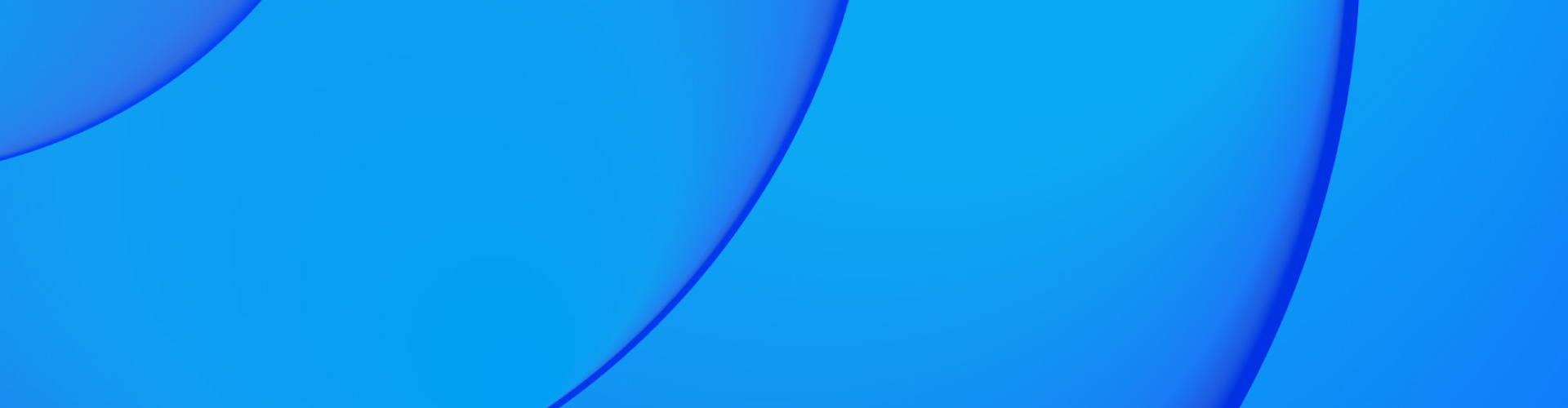
Everything you need to know about DNS servers |
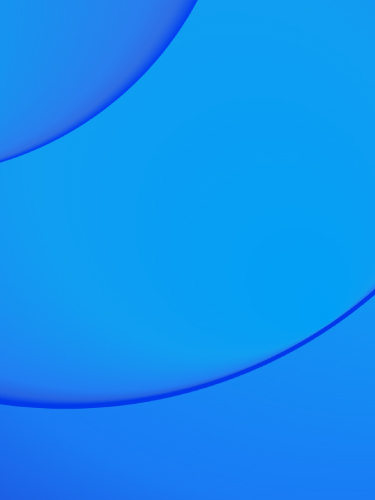
DNS servers are integral to your browsing experience; without them, we’d have a lot of URLs to memorise and using the internet would be a lot slower. But what is a DNS server, what does a DNS server do, how do you access DNS settings and what’s the best DNS server for gaming? Read our blog to find out!
What is a DNS server?
A DNS server (The Domain Name System) is essentially the internet’s encyclopedia, as it’s a database of domain name records.
How is a DNS server used to access a website?
When you search for specific domain names, the DNS is the reason you’ll discover the correct IP address for each website. We can’t access this information online ourselves using an IP address, which is why we so heavily rely on a DNS server.
What does a DNS server do?
Without DNS servers, you would have to memorise the lengthy numbers which exist in an IP address.
But how does a DNS server work? Well, effectively, a DNS server does this for us by automatically converting each website name we tap into a browser address bar. For instance, if you’re typing in “Facebook” or “Google” into your web browser, you should be thanking DNS for helping you reach the destination of this web address!
Where can I find DNS settings?
If you’re wondering how to find DNS settings, you’ll need to find your IP address first. You can do this by accessing the router’s admin status page.
It’s important to remember that all routers have a built-in setup page (which is web-based). This is to ensure you can customise the settings at any time and change DNS settings easily.
Now if you’re wondering how to change DNS settings, all you need to do is utilise your router’s WebGUI (web-based graphical user interface) page. This then helps you find the DNS server’s IP address, which was originally assigned by your internet service provider (ISP).
Simply do the following:
- Open your chosen web browser, like Safari or Google Chrome
- Head to the address bar at the top and input the router’s IP address by typing it in
- On your keyboard, tap the Enter key
- When you’re prompted to, type in your router’s username and password with the correct details
- A router page will now appear – which can differ in appearance between routers
- Select the Status option in order to view your DNS address, which has been given to you by your internet service provider (ISP)
- Another status page will then appear, providing you with the details you require regarding your DNS IP address
The different DNS queries
A DNS query is a request for the data received from your computer (DNS client) to a DNS server. Usually, a DNS request is sent to ask for specific access to the IP address which is associated with the domain name you’re in search of.
In the DNS system, there are actually three distinct types of queries, which we’ve listed below:
1. A recursive query
This is when a DNS consumer offers a hostname, and the DNS Resolver needs to provide an answer. This can be anything from a record being searched for, to sourcing an error message when it can’t be located.
This DNS query brings a recursive query process, using the DNS Root Server to do so. And this will only be resolved once the Authoritative Name Server has been found.
2. Non-recursive query
A non-recursive query is one which the DNS Resolver is already aware of, and knows the answer to. Essentially, it returns the best answer possible to solve your query. Usually, if a DNS resolver has the correct and relevant DNS records in its current cache, it simply returns them. Although if it doesn’t, the non-recursive query will redirect the DNS client to the Root Server.
Iterative query
An iterative query is when a DNS client provides the best possible answer it can generate, to execute a name lookup. If the DNS server isn’t responding and doesn’t issue a match for the query name in question, it will simply send back a referral to a DNS server, which will then issue a query to the referral address. This will be repeated, using other DNS servers in the sting of queries until there is a timeout or an error.
What are the steps to a DNS lookup?
Despite DNS servers being easy to use and running in the background when browsing, sometimes you might want – or need – to look up important information. This is more likely if you experience an ongoing data interruption error that you want to look into and resolve.
There are many ways to approach a DNS lookup, but one in particular (which is free and simple to navigate) is to use a DNS trace test like dotcom-tools. This tool questions the root servers to find the DNS lookup records, which then informs you of the method used to obtain the record.
All you need to do is:
Visit this website
Enter the domain name you’re searching for and the locations you’re hoping to test from
Review the results and study the time taken to receive a response from each point along the path
This can include information about the test that’s been performed and a whole host of data will appear, which features important information on the definite DNS trace
What is the best DNS server for gaming?
When you’re gaming, you want the best out of your internet. So, using the correct DNS server (that suits your needs) is crucial.
Here are our three best DNS servers for gaming:
Google DNS Server
This has to be one of the most dependable DNS services out there, which provides a speedier experience and, therefore, an excellent opportunity for seamless gaming.
Comodo Secure DNS
This server blocks any malware (of any kind) from accessing your device through the network tunnel. It has a handy built-in filter to do this, which provides much quicker gaming speeds and reduces buffering and lag when competing against your friends online!
Start using and changing your DNS settings
Hopefully, you’re now confident in your understanding of DNS servers and how they improve your browsing experience. So, play around with your router settings to ensure you get the best out of this clever system and ensure you have hyperfast broadband to help speed up your internet.
Also, check out our blog for other helpful insights into other internet and broadband-related topics, including articles on the best ping for gaming, what’s a proxy server and how to live stream sports online.